| Using HomeSite |
|
|
Chapter 4 Learning HTML and CSS |
|
We want the next line of text to stand out on the page, so we will add some special formatting that applies to just that line.
The <FONT> tag allows you to specify the font face, the size in relative or absolute pixel values, and the text color. You use the ALIGN attribute to set the horizontal alignment of the text on the page.
| To create the Travel back in time paragraph: |
<HR> tag.
<P> tag.
<P> tag.
The tag should look like this:
<P>Travel back in time!</P>
Let's use the <P> editor to complete this tag.
<P> tag and select Edit Tag from the menu.
The ALIGN attribute is added to the tag.
<FONT> editor.

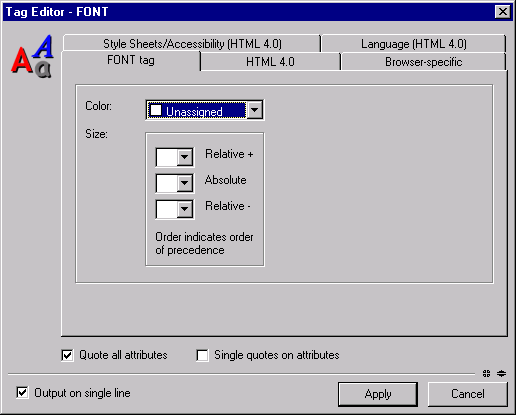
The tag now looks like this:
<P ALIGN="Center"><FONT FACE="Arial" SIZE="+3" COLOR="Red">
Travel back in time!</FONT>
</P>
As mentioned, Web browsers ignore line breaks, tabs, and extra spaces in documents. HTML elements such as paragraphs, lists, and headings each set their own spacing, so if additional spacing is needed, it must be coded.
One way to easily set spacing is by entering a <BR> tag. This can be done to break a line or to separate page content.
| To insert a line break: |

<BR> tags to get the right spacing.
The rest of the Archaeology Tours page is laid out as a table, which you'll create in the next set of procedures.